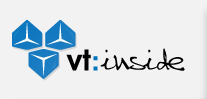
Blog Archives
- April 2013 (1)
- March 2012 (1)
- December 2011 (1)
- November 2011 (3)
- October 2011 (1)
- July 2011 (1)
- May 2011 (1)
- March 2011 (1)
- February 2011 (2)
- January 2011 (3)
- December 2010 (1)
- November 2010 (3)
- October 2010 (3)
- May 2010 (1)
- January 2010 (1)
- December 2009 (1)
- November 2009 (1)
- September 2009 (1)
- July 2009 (1)
- April 2009 (3)
- March 2009 (1)
- February 2009 (1)
- January 2009 (2)
- November 2008 (3)
- October 2008 (1)
- September 2008 (3)
- August 2008 (1)
- July 2008 (1)
- June 2008 (1)
- May 2008 (2)
- April 2008 (1)
- March 2008 (1)
- January 2008 (1)
- November 2007 (1)
- October 2007 (5)
- September 2007 (1)
- August 2007 (1)
- July 2007 (9)
- June 2007 (14)
- May 2007 (4)
- April 2007 (7)
- March 2007 (2)
- February 2007 (4)
- January 2007 (2)
- December 2006 (8)
- November 2006 (3)
- October 2006 (7)
- September 2006 (3)
- August 2006 (5)
- July 2006 (8)
- June 2006 (6)
- May 2006 (6)
- March 2006 (2)
Media Contacts
Brendan Brader
President / CEO
(518) 631 2884
brader.brendan@viatalk.com
John Reyes
Vice President / CTO
(518) 631 2884
reyes.john@viatalk.com
The Blog
Keep up to date with the inner workings at ViaTalk through the company blog. From upcoming features and upgrades, to what were having for lunch, you name it and its probably here.
VT_Blog

VoiceMail Update
19th Oct 2011
Have you ever accidentally deleted the wrong voicemail from your ViaTalk online Control Panel? How about accidentally deleting a voicemail that you wanted to move to a specific folder? Well, fear no more! We've implemented a new confirmation pop-up to warn you of the action that you've indicated. Additionally, we have altered Delete and Move from its original drop-down menu to separate ,clickable buttons.
To Begin, log into your ViaTalk Control Panel and select Voicemail. Select the voicemail(s) that you wish to delete by checking the box to the left of them.
Once you select which voicemail(s) you wish to delete, click the Delete button and the below confirmation pop-up will appear. Select OK if you wish to proceed; Cancel will return you to the page so that you can make any necessary changes.
If you wish to move a voicemail to a specific folder, the same rules above apply. A confirmation pop-up will ask you if you wish to proceed. Select OK to proceed; Cancel will return you to the page so that you can make any necessary changes. Once you select OK, you will be asked where you would like to move the selected voicemail(s). Here you will find a drop-down of folders available for you to choose from. The defaults are Inbox and Old. (see below)
If you wish to create additional folders, please visit the main ViaTalk Control Panel and select Change Voicemail Settings. About halfway down the page you will find a section called Manage Voicmail Folders. Here you may add or delete any folders that you choose.
Please note that we have made similar changes to our Do Not Disturb and our Call Alarm features. As always, if you should have any questions, comments or concerns, we always love hearing from you!
posted by The UX Yenta



